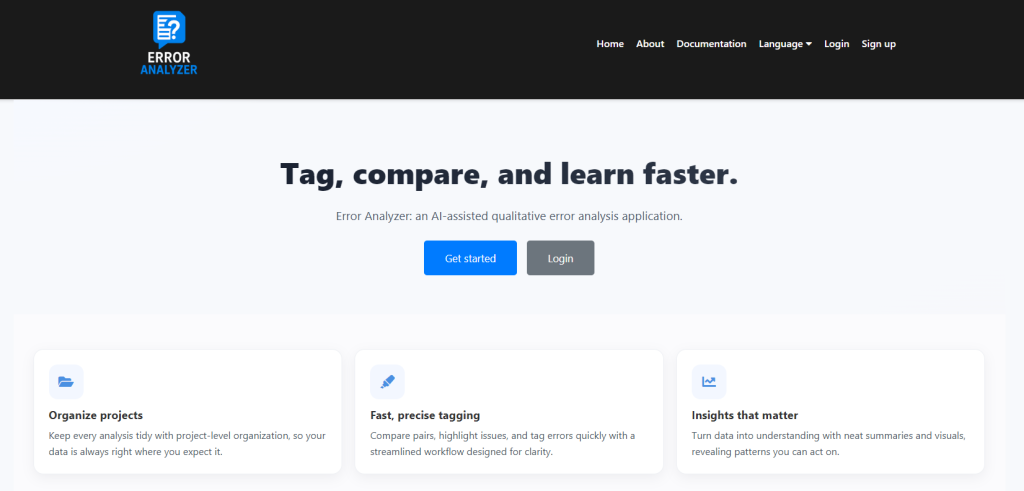There are two ways to install and run Error Analyzer, depending on your operating system and your level of technical experience.
Method 1: Windows Installer (Recommended) #
For Windows users, the easiest option is the installer. It contains everything the application needs, so there is no need to install Python or configure libraries manually. Simply download the setup file ErrorAnalysisTaggingApp-Setup.exe from the project’s release page, double-click it, and allow Windows to run the program if a security prompt appears. The installer will guide you through the process, letting you choose an installation location. Once completed, it will create shortcuts on your Desktop and in the Start Menu.
Method 2: Manual Installation (macOS, Linux, and advanced Windows) #
If you prefer to work directly with the source code or are not using Windows, you can install the application manually. Begin by downloading the project as a ZIP file from the repository and extracting it to a folder on your computer. Open a terminal (Command Prompt or PowerShell on Windows, Terminal on macOS/Linux) and navigate into that folder.
Next, create a virtual environment to keep the application’s libraries separate from your system:
python -m venv venvActivate it by running venv\Scripts\activate on Windows or source venv/bin/activate on macOS/Linux. If successful, your terminal prompt will start with (venv). Then install the required libraries with:
pip install -r requirements.txtFirst Run #
Once installed, starting the application is straightforward.
- On Windows, if you used the installer, double-click the Error Analysis Tagging App shortcut from your Desktop or Start Menu. A terminal window will open and launch the server.
- With manual installation, make sure your virtual environment is active and you are in the project folder, then run:
python main.pyIn both cases, the terminal will display a message such as:
Running on http://127.0.0.1:5000Open this address in your web browser. If everything worked correctly, you will see the Error Analyzer home page. Click Get Started to create your first account and begin exploring the application.