The Notes section in the Noteboard functions as your digital lab notebook. Each note is tied directly to the error pair currently on screen, allowing you to document observations, hypotheses, and key findings in context. Notes can be created manually or saved directly from the AI’s responses.
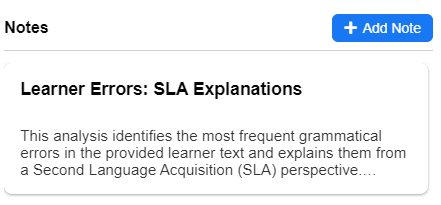
Adding a Note Manually #
- In the Notes section of the Noteboard, click Add Note.
- Enter a descriptive title (for example, Hypothesis on Tense Confusion or Observation for Pair 7).
- Write your content in the rich text editor. You can use formatting such as bold, italics, and lists to organize your ideas.
- Click Save Note. The note will appear in the list for the current error pair and can be edited later.
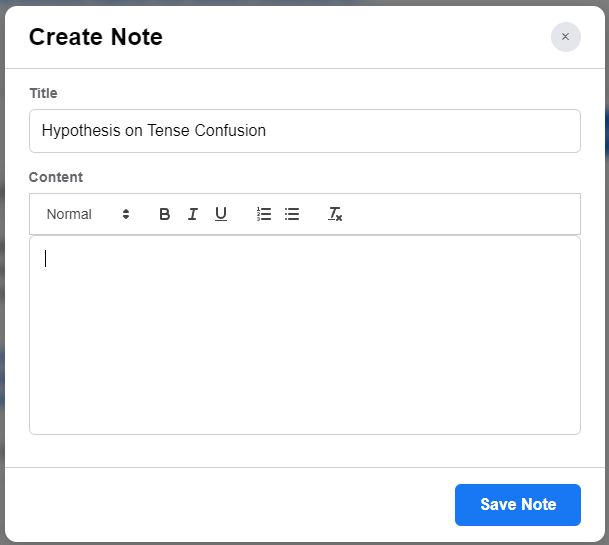
Saving an AI Response as a Note #
- In the AI Workspace chat history, each AI response includes an Add to Notes button.
- Click this button to open the Note Editor with the response pre-filled.
- Add a title and click Save Note.
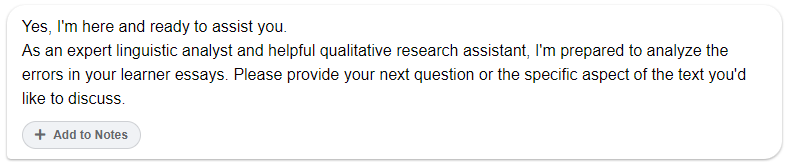
This feature allows you to capture AI-generated insights quickly without retyping them.
Why Notes Matter #
Notes provide continuity across your analysis by helping you:
- Capture ideas immediately: Record hypotheses or insights as soon as they arise without interrupting your workflow.
- Summarize dispersed data: Condense findings from different tabs (such as Delta, Dependency, or Morphology) into a single narrative for a specific pair.
- Build an analytical trail: Create a chronological record of your reasoning, which supports transparency and reproducibility.
From Notes to Reports #
All notes, whether written manually or saved from the AI, are linked to their corresponding error pairs. When you move to the Tag Report section, you can export or consolidate this complete set of notes. With AI-assisted synthesis, the collection can be transformed into a structured research report that highlights patterns, themes, and conclusions across your dataset.
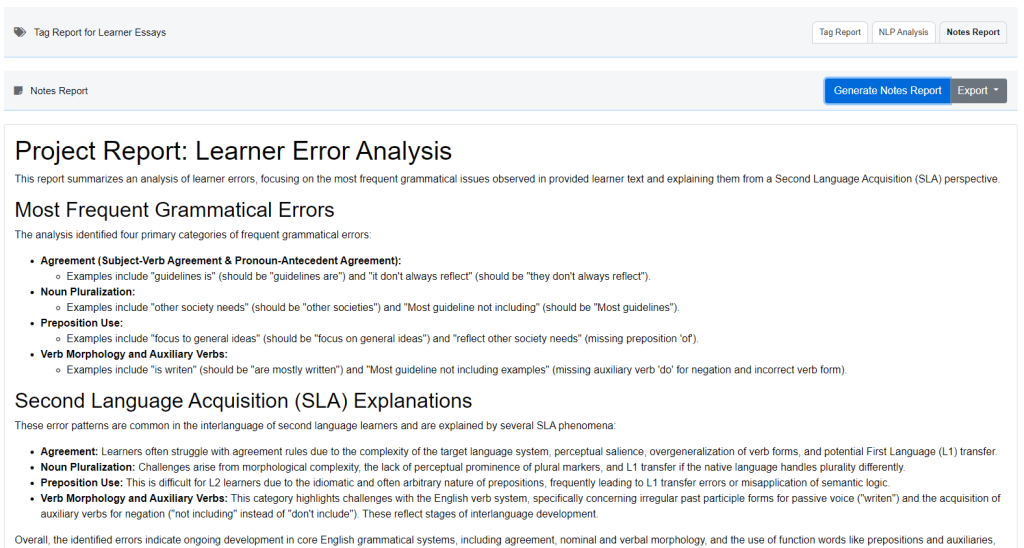
Managing Your Notes: Editing and Deleting #
Your notes are not fixed. You can refine your thoughts, correct typos, or remove notes that are no longer relevant. For each note in the list, two small icons appear: a pencil for editing and a trash can for deleting.
How to Edit a Note
- Locate the note you want to change in the list.
- Click the pencil icon.
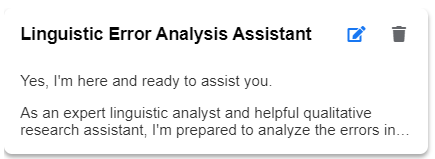
- The Note Editor will open pre-filled with the note’s title and content. Modify the text, adjust formatting, or update the title.
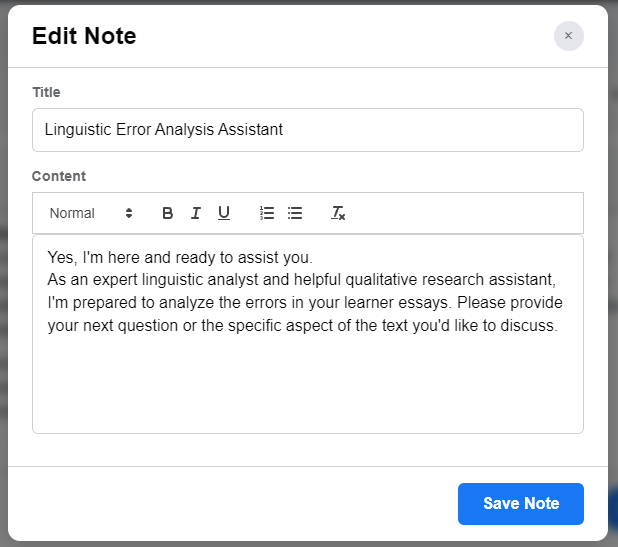
- Click Save Note. The updated content will replace the old version in the list.
How to Delete a Note
- Locate the note you want to remove.
- Click the trash can icon.
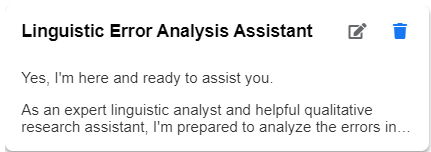
- Confirm deletion when the pop-up asks if you are sure.
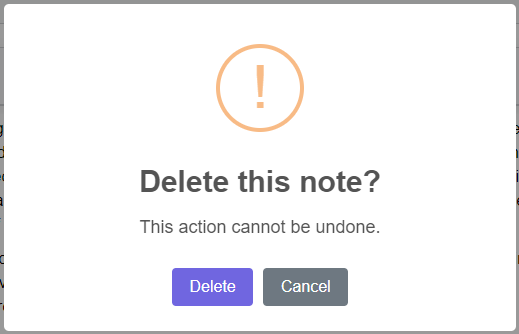
- Once confirmed, the note is permanently removed from the project.
These management features ensure that your digital notebook remains clean, relevant, and adaptable, supporting your analysis from first observation to final report.