The Exploration Buttons help you control what you see on screen when working with text pairs. They make it easier to focus on the highlighted portions of your data, whether you are looking at the Wrong Text, the Correct Text, or the Diff view.
1. Sources Panel Explorer (Compass Icon next to Wrong Text) #
This button toggles Selection Mode.
- When OFF: The text is static. Clicking words does nothing.
- When ON: You can click any word or phrase in the Wrong, Correct, or Diff view. The selected text is highlighted, and the same segment is shown in the AI Workspace under Selected Text.
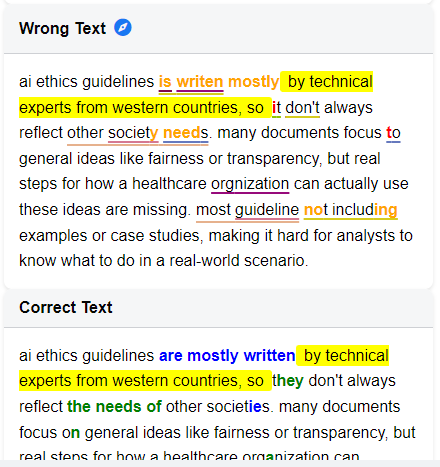
This feature is designed to guide your eyes to a specific part of the text, making it easier to focus on a correction or variation without distraction.
2. Noteboard Explorer (Compass Icon next to Project Tags) #
This button toggles Filtering Mode.
- When OFF: All annotations appear as colored underlines in the text, which can sometimes feel crowded.
- When ON: Visibility toggles appear next to your tags. You can hide or show annotations by tag, so that only the error types you want to focus on remain visible.
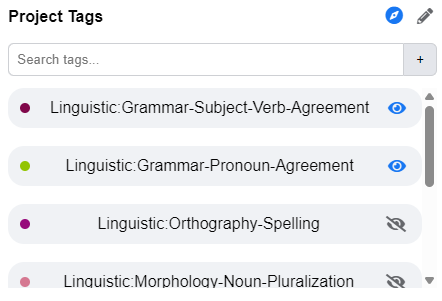
This feature helps you manage sight in dense annotations. By turning off all but one or two categories, you can follow patterns in the text more clearly without visual clutter.